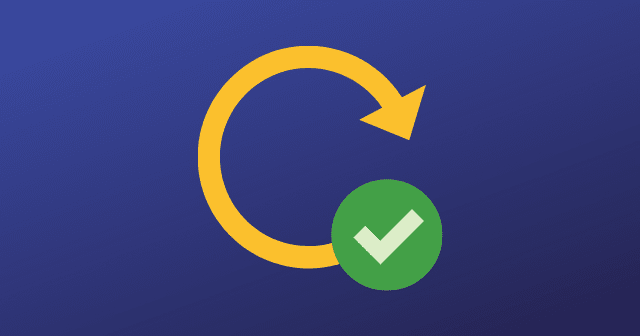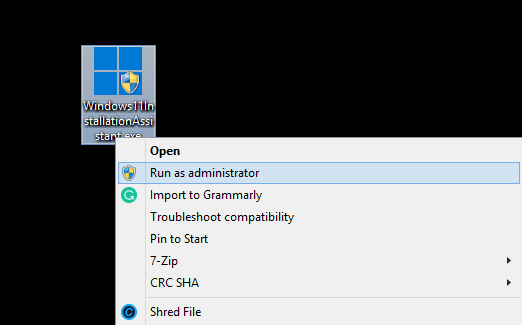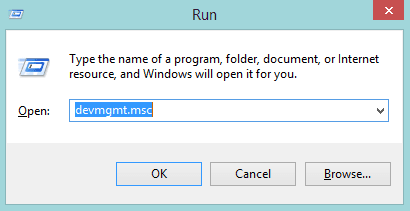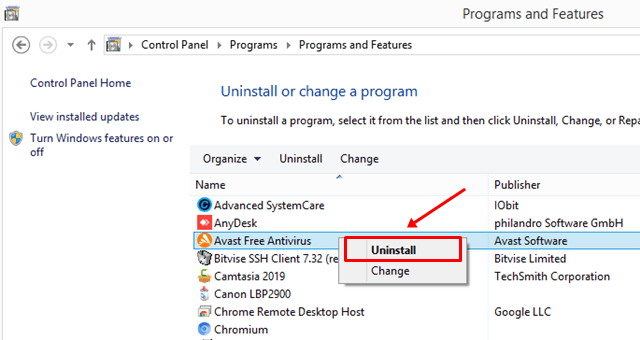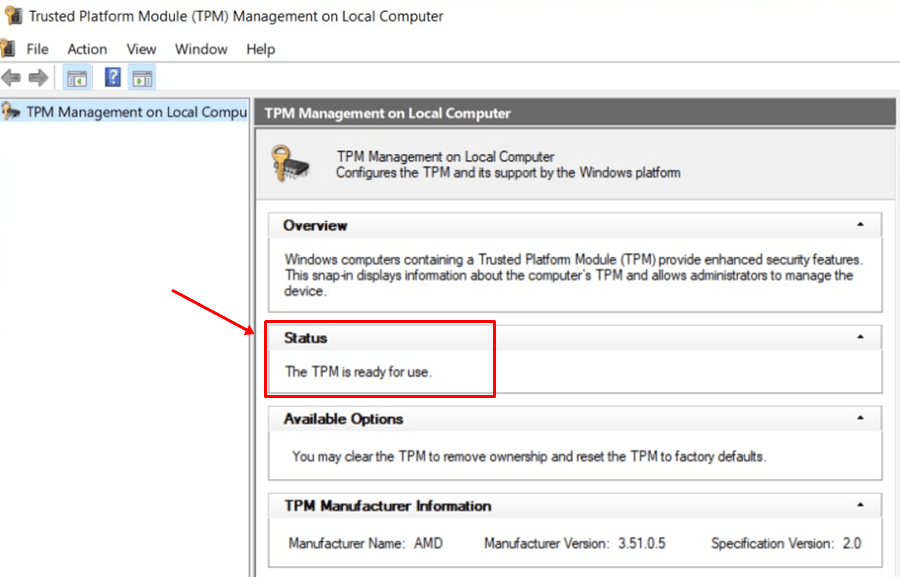A lot could go wrong here. To sum up, according to most user reports, this issue has affected those who tried Windows 11 Installation Assistant on their Windows 10-powered computers. Users have complaints that the update progresses until 70% and then see the error message. It turns out the error code associated with this issue is rather generic. To sum it up, the error is allegedly being caused due to insufficient storage, outdated drivers, corrupt system file, or insufficient administrator permissions. Read along to know how you can fix it. Also Read- Windows 11 Installation Stuck? Here’s How to Fix
1.) Restart Your PC
Your first point of combat to fix the Windows 11 update issue is to restart the PC. There’s no rocket science involved here, simply power down the device by going to Start Menu » tap on “Power” option. Select “Restart” from the menu.
1.) Restart Your PC2.) Run Windows 11 Installation Assistant as an Admin3.) Update Graphics Driver4.) Disable Antivirus on your PC5.) Scan for Corrupted System Files6.) Free Some Storage on Disk7.) Make Sure Your PC Has TPM 2.0Final Words
You will have to wait for a few minutes but once the PC reboots itself, check if updating to Windows 11 is any problem even now.
2.) Run Windows 11 Installation Assistant as an Admin
The probability of intercepting error code 0x8007007f when upgrading to Windows 11 is higher while using Windows 11 Installation Assistant. It turns out using an assistant does the job. However, some system files may obstruct its progress as it may not have the necessary access to modify specific system files. Using Windows 11 Installation Assistant as admin can help bypass the issue while ensuring you repeat the same procedure to upgrade to Windows 11 that you used earlier.
3.) Update Graphics Driver
Outdated graphics drivers would render graphics cards either short of their full capacity or make them incompatible. Therefore, updating the driver that runs the graphics processor is crucial, and almost all OEMs have released updated versions of drivers to support Windows 11. Assuming that an outdated graphics driver caused the system to not upgrade to Windows 11, here’s how you can upgrade to the latest driver and fix this issue. Also Read- Best Driver Updater Software For Windows
4.) Disable Antivirus on your PC
Third-party Antivirus programs installed on your computer can interfere with Windows 11 installation. If that’s a problem, I recommend uninstalling the antivirus so that you can upgrade to Windows 11. You can uninstall third-party antivirus by following the path
Navigate to Control Panel » Uninstall a Program and Right-click on antivirus and Tap on Uninstall button.
5.) Scan for Corrupted System Files
As you can tell, corrupted system files can act as an obstruction towards upgrading to Windows 11 and it has been tied towards the error code 0x8007007f of Windows 11 Installation Assistant. Thus, a complete system file checks out mandatory to verify if there’s a corrupted system file or not.
6.) Free Some Storage on Disk
Error code 0x8007007f that you could get during Windows 11 upgrade is laced with storage issues. It would help if you had quite a lot of space on your PC to ensure Windows 11 is installed correctly. I am talking about keeping at least 100GB or more space clear for the Windows installation drive to do the job without throwing the error. Related- Best Free PC Cleaner Software For Windows
7.) Make Sure Your PC Has TPM 2.0
You’ll need TPM 2.0 on your PC to support Windows 11 because, without it, you won’t be able to upgrade.
To verify if TPM 2.0 is enabled or not, press Win+R on your keyboard. Search for “tpm.msc” that should open Trusted Platform Module Management. Locate the section “Status”. See if it says “The TPM is ready for use” or not. It must say so which denotes your PC supports TPM 2.0.
If enabled: If not enabled:
Final Words
You can use various troubleshooting methods to fix the Error Code 0x8007007f while upgrading to Windows 11 using its Installation Assistant. You just need to try these one by one and see which method helps you solve your error. If you have any doubt let us know in the comments.