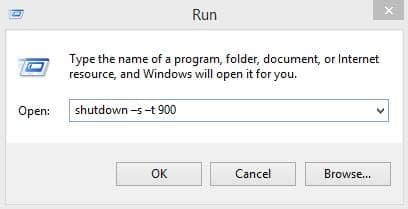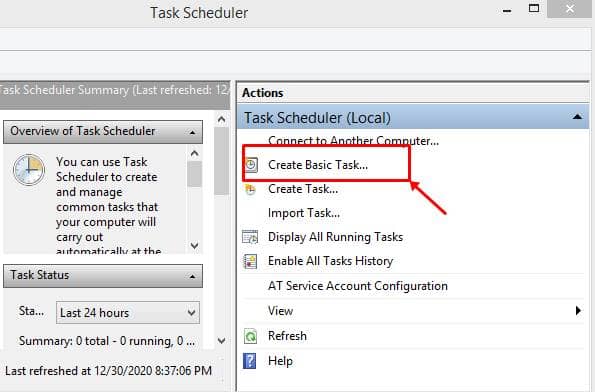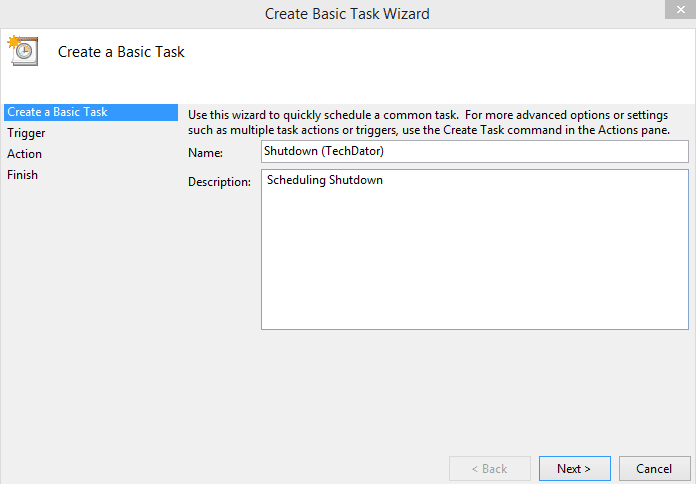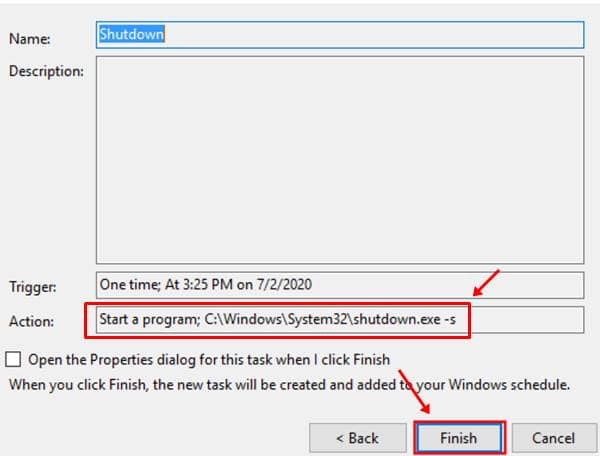This is significantly useful if you’re one of those users who’re doing multiple tasks and need some of them to be done automatically to reduce the workload. Users of Windows 10 can mend this feature to help themselves in most of the tasks. Here’s how to do a simple shut down of your PC using this feature. Also Read- How to See WiFi Password on Windows 10
How to Schedule Your PC Shut Down in Windows 10?
Doing this helps when you’re on the run for some other task, with your PC running on an important task. Try this to shut it down automatically at the desired time later; That’s it. The shutdown -s -t commands to shut down. The number 900 is the number of seconds you’ve set (i.e., 15 minutes) to shut down your system automatically. This can be typed into the Command Prompt or in the PowerShell box. If you wanted to try another task or the same in a different manner using the Task Scheduler, here’s how to do it;
How to Use Task Scheduler to Schedule Shutdown Windows 10?
That’s it. Your PC will shut down at the specific time/date that you’ve set while scheduling this. Also Read- Must Have Software For Windows 10